
World Backup Day
by Jen White
- Are you prepared in the case of a computer crash? Would you loose important files?
- What if your phone was lost or stollen? Would you still be able to retrieve your contacts and photos?
- How about when you upgrade Photoshop Elements? Can you quickly find your most valued third-party files for reinstallation?
If any of these questions create anxiety because of your lack of preparedness, read on.
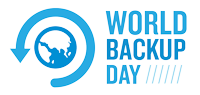
World Backup Day is recognized on March 31. This annual reminder is the perfect time to take inventory and make sure your bases are covered in the event of a catastrophe.
Your bases are probably very similar to mine.
- My computer(s)
- My iPhone — photos and contacts
- My Software — Photoshop and Photoshop Elements
Let’s take a look at what I (and my expert friends) do to stay safe.
→ I Back Up My Computer
The single biggest thing you can do to survive in a digital world is to back up your computer on a regular basis.
This is what I do:
- I keep an external hard drive (EHD) plugged into my computer. My computer (using Time Machine on a Mac) backs up my computer every day. When I travel, I take my EHD along since it contains a backup of all my files… including scrapbook kits!
- I subscribe to Carbonite. Carbonite is set to back up my computer on-line every day. This backup is mostly in the event of a fire or other natural disaster. For me, the price is worth my peace of mind.
- Additionally, I store a copy of all my photos and scrapbook pages (JPGs) on Amazon’s Prime Photos, which gives unlimited storage to Prime members and 5 GB to non-Prime members. This is used as an extra backup of my most prized possessions, and it also allows me to easily share my photos with family.
Additional ideas from Linda:
- I keep my scrapbooking supplies on a 4TB external hard drive (EHD).
- I keep all my photos on a separate 4TB EHD.
- Each EHD has it’s own backup EHD. I use Carbon Copy Cloner to back up to my Backup EHD’s several times a week.
- I also keep a third backup on an EHD in a bank deposit box for safekeeping, in case of fire or disaster at home. I try to change this out once a month.
- I LOVE Jen’s idea to use Amazon Prime Photos! I’ve been wanting an online solution but hadn’t gotten around to choosing one. I’m a Prime member, so FREE sounds like a good price to me!
Additional ideas from Jenifer:
- I subscribe to iCloud for Mac. My computer backs up to iCloud on a continual basis.
NOTE: Never use Facebook as a photo storage solution. Why? Facebook only saves WEB copies of your photos.
→ I Back Up My iPhone
If you’re like me, your phone contains your most complete address book and an assortment of priceless photos.
- Is your phone set to automatically backup? If you’re not sure, call your service provider and they can help you figure it out. Knowing your information is saved will go a long way to creating peace of mind.
- Phones (as well as thumb drives and memory cards) are not a reliable source for photo storage. These things are easily corruptible or lost.
This is what I do:
- My iPhone is set to backup to iCloud. Because I don’t keep music or photos on my phone, I can get away with the free plan.
- I set a reminder once a week to transfer all my iPhone photos onto my computer. Then, I delete them from my phone. At the same time, I also transfer photos from my cameras to my computer where the images get renamed and tagged.
Additional ideas from Linda:
- iCloud keeps my iPhone address list and calendar synced.
- iCloud storage is free for 5 GB and is a bargain at $0.99 per month for 50 GB.
- I download my iPhone images when I feel like it. Which isn’t often enough. Moral of the story: There’s always room for improvement! Putting the Prime Photos app on my iPhone would probably go a long way towards fixing this problem.
Additional ideas from Jenifer:
- My iCloud subscription works well for my computers and my phone. So, my phone is always backed up to iCloud. Because of my iCloud subscription, I can keep my photos on my phone.
→ I Prepare for Photoshop (re)Installation
In order to stay current, every Autumn I upgrade my Photoshop Elements program to the latest version.
The Problem
My 3rd party files (actions, brushes, etc) do not transfer over during an upgrade.
This is what I do:
- I created a folder in my computer’s main file system called PS Extras.
- In that folder, I have a folder for Actions, Brushes, Patterns, Styles, etc.
- Each folder contains files I want to keep collected and easily accessible.
For example: My Actions folder contains copies of the action sets from many of the classes I’ve taken. My Brushes folder contains copies of brush sets from my favorite kits and ones I’ve downloaded from the web.
So, every time I upgrade to the latest version of PSE, all my favorite 3rd party files are in one place.
Note: I also keep a folder of Fonts, but those are not loaded into my program, instead they are installed on my computer.
So, what’s your plan of action? Do you have more to add? I’d love to hear about it.
Whatever you do, be sure to get your files backed up! You’ll be SO glad you did.
_____________________________________________
 Author: Jen White | Contact Us
Author: Jen White | Contact Us
All comments are moderated.
Please allow time for your comment to appear.

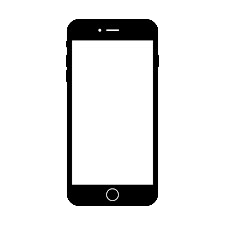

3 Responses
Karen Stevens
Have you tried Google Photos for back up? It is also free. Just wondered if you preferred Amazon Photos over Google Photos. Amazon Photos seems a little confusing to me because I want to put photos in folders by date taken, etc. and
under each year.
Jen White
Hi Karen. Great question. It is my understanding that Google Photos compresses your images and in my opinion that is a no-no. All storage sites work differently and will take some getting used to. You can create a folder system in Prime Photos, but it will take some extra effort—similar to the effort you already took with the folder system on your computer. I hope this helps.
Donna
This newsletter came at just the right time. My husband and I were having questions about our “backup” plan and now we have some good steps to follow! Thanks, Jen.