Digital Scrapper Quick Tip, Selection Tools
Quick & Easy Object Selection by Jen White
Use the Auto Selection Tool in PSE or the Object Selection Tool in PS to select parts of a graphic-style paper to make them part of a shadowed cluster. Includes a graphic-style background paper!
- Step One: Quickly select a graphic on a paper.
- Step Two: Select additional graphics.
- Step Three: Copy the selection to a new layer.
- Step Four: Add a drop shadow to the new layer.
TIP: Tuck unshadowed elements under and over the extracted graphic.
There are two videos for this tip, one for PSE and one for Adobe Photoshop.
CLICK HERE TO DOWNLOAD the video, manual and paper for Photoshop Elements
CLICK HERE TO DOWNLOAD the video, manual and paper for Adobe Photoshop
Watch the Video for Photoshop Elements:
Watch the Video for Adobe Photoshop:
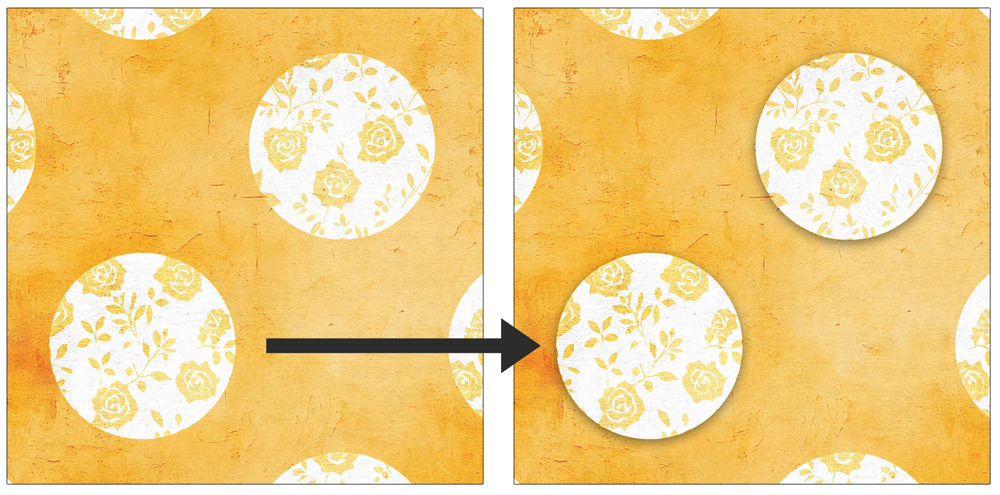

Kit: Hello Sunshine by Bellisae Designs
Font: Caroni
Subscribe to our newsletter to never miss a tip, tutorial, online class, or freebie!
Learn how to select people and objects from photos
for fabulous effects!
Save 15% on Selections 2 for Photoshop Elements
Save 15% on Selections 2 for Photoshop
*NOTE: This is not a new class. This sale cannot be combined with any other discount.
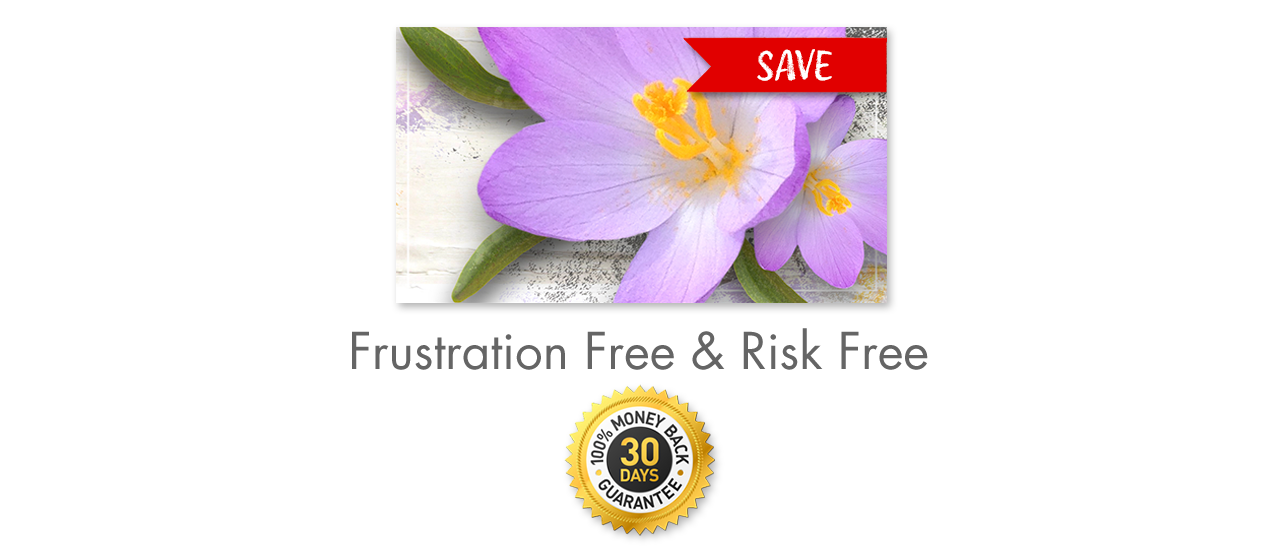
_____________________________________________

Author: Jen White | Contact Us
All comments are moderated.
Please allow time for your comment to appear.
4 Responses
Suzanne
In Photoshop (Creative Cloud), I can’t find the Object Finder Tool. I’ve Googled to see how to find this missing tool, and instructions say to go to Edit, then click on Tool Bar, but I don’t see that option in the Edit selections. How can I access the Object Finder Tool?
Jen White
Hi Suzanne. If you have Photoshop, you need to follow the Photoshop video.
The Photoshop instructions call for the Object Selection Tool. It’s nested with the other auto-selection tools. Hope this helps!
Nell
Great tip and so simple to use. Thanks, Jen, for sharing with us.
Laura
Thanks for the quick tip and for showing us what does and does not work. It’s always helpful bc sometimes I think I’m doing something wrong when it doesn’t work!