Digital Scrapper Quick Tip, Move Tool
Selective Auto-Select Layer by Jenifer Juris
Learn how to use the Ctrl or Cmd key to turn on Auto-Select Layer as needed.
Quick Tips for Selectively Using Auto-Select Layer:
- When the Move tool is active, hold down the Ctrl key (Mac: Cmd key) to temporarily turn on Auto-Select Layer.
- On the document, hold down the Ctrl key (Mac: Cmd key) and click on the item you wish to activate. When this is done, the temporary Auto-Select Layer will activate that specific layer in the Layers panel.
- Release the Ctrl/Cmd key to turn off the temporary Auto-Select Layer option.
This Tip Can Be Useful for:
- A document with numerous layers.
- A document with layers that contain numerous duplicated layers.
This tip is for both Photoshop Elements and Adobe Photoshop.
CLICK HERE TO DOWNLOAD THE VIDEO AND MANUAL
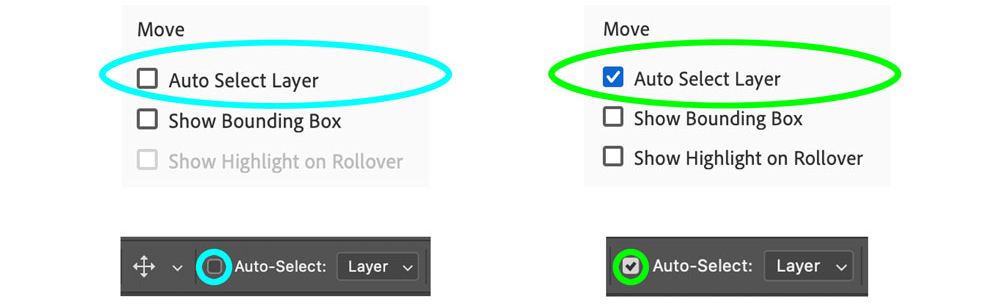
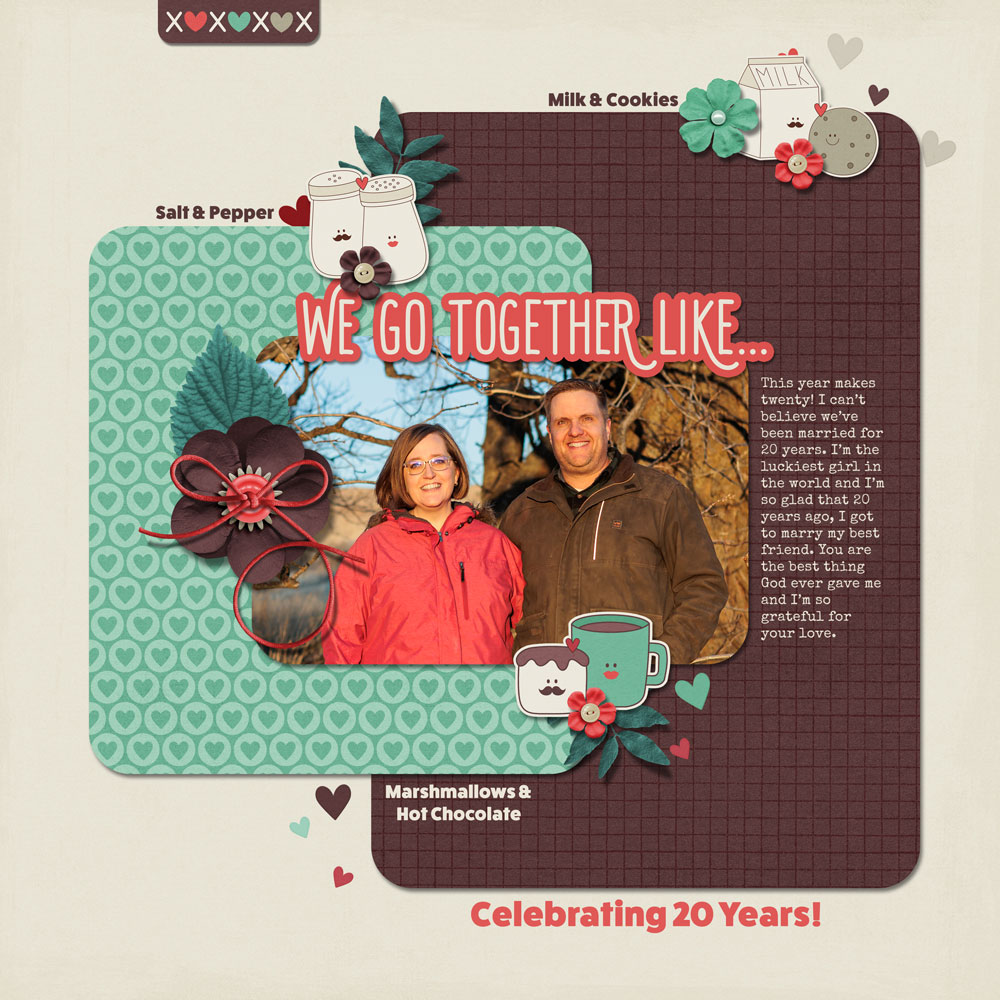
Kit: Perfect Match by Aprilisa
Fonts: Euphoria Sans, FatFrank, Special Elite
12 jam-packed tutorials professionally assembled to create
one stellar scrapbook page made entirely by you and Photoshop.
Save 15% on Digital Scrapbooking Mastery 1
*NOTE: This is not a new class. This sale cannot be combined with any other discount.
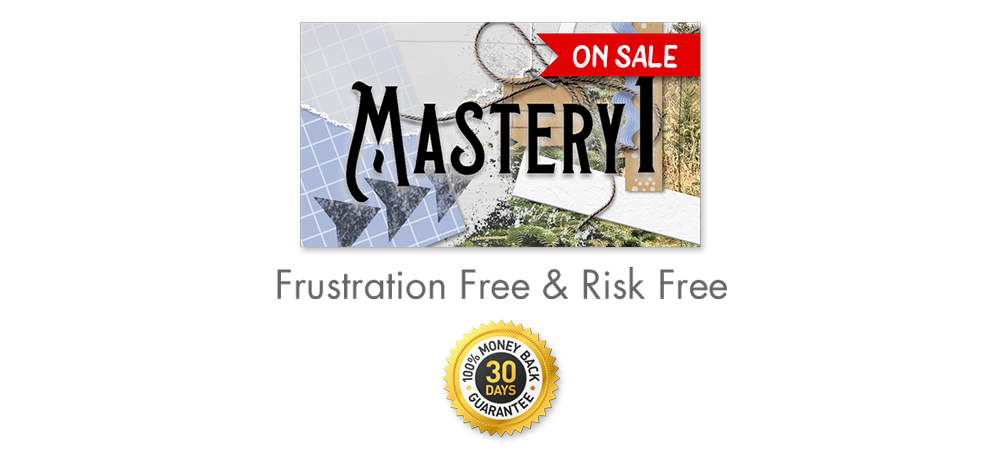
Subscribe to our newsletter to never miss a tip, tutorial, online class, or freebie!
_____________________________________________

Author: Jenifer Juris | Contact Us
All comments are moderated.
Please allow time for your comment to appear.
2 Responses
akrubygal
GREAT tip, Jenifer. I will definitely us this! Thank you!
Beverly
Oh this is a really helpful tip Jenifer! Thank you.