Digital Scrapper Quick Tip, Magic Wand Tool
Understanding the Tolerance Setting by Jenifer Juris
The Magic Wand tool can be so helpful. But you have to know how it works in order to get the most out of it.
Quick Tips for Using the Tolerance Setting of the Magic Wand Tool:
- The Magic Wand tool allows you to make one-click selections of a color or range of colors.
- The Tolerance can be set to any number between 0 and 255.
- The lower the Tolerance, fewer colors will be selected.
- The larger the Tolerance, more colors will be selected.
- Adjust the Tolerance as needed to get the right range of colors selected.
- If needed, change the Tool Settings from New Selection to Add to Selection in combination with a lower Tolerance to select more than one shade of the same color. (This is often needed when the document has many colors from the same color family.)
This tip is for both Photoshop Elements and Adobe Photoshop.
CLICK HERE TO DOWNLOAD THE VIDEO AND MANUAL
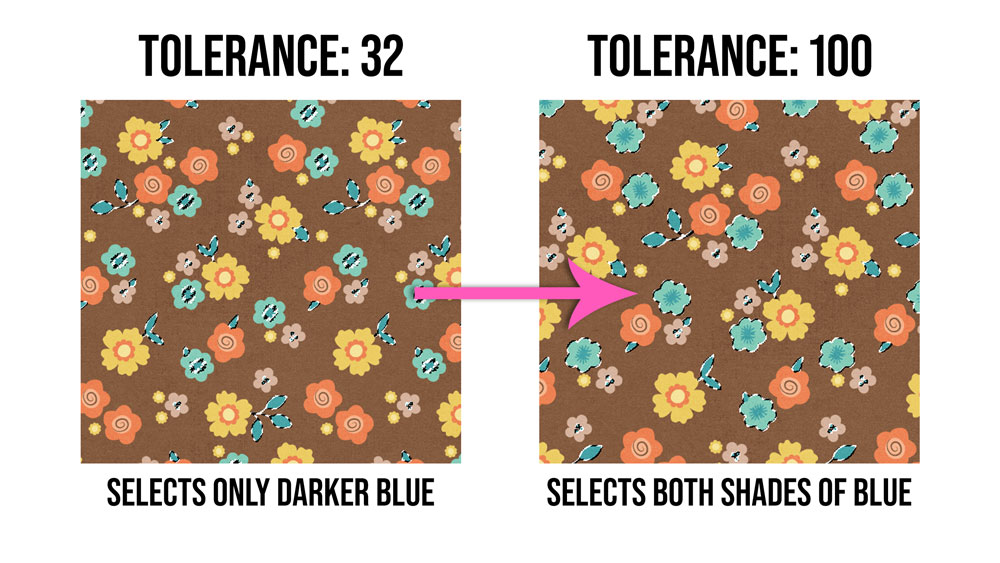
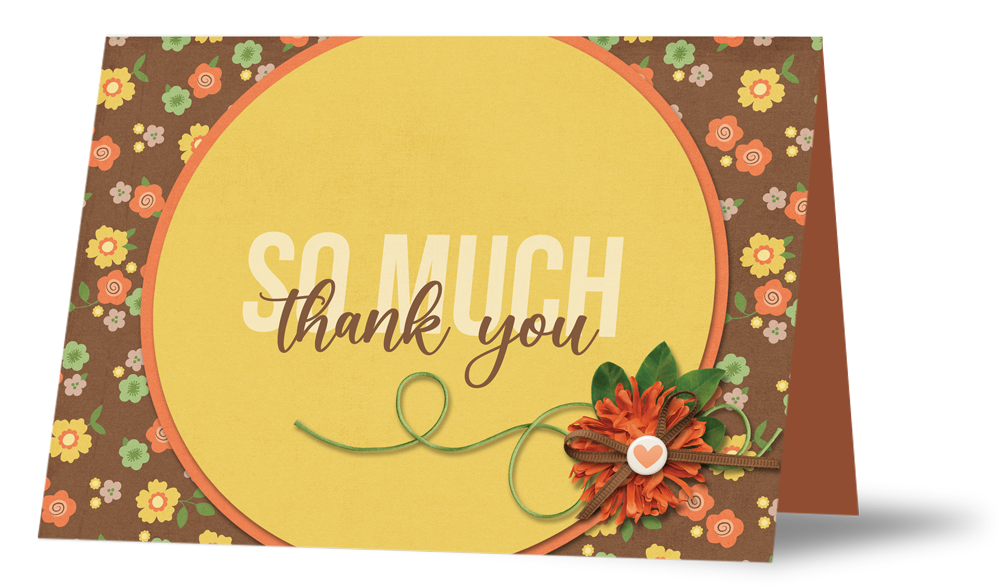
Card: Jenifer Juris
Kit: All for Fall by Aprilisa Designs
Fonts: Bebas Neue, Farmhouse
Subscribe to our newsletter to never miss a tip, tutorial, online class, or freebie!
_____________________________________________

Author: Jenifer Juris | Contact Us
All comments are moderated.
Please allow time for your comment to appear.
9 Responses
Nanci Radford
Thanks for sharing yet another tip that we can use every day! This is one I use quite often, because I enjoy matching my papers, elements and photos!
Beverly
This was extremely helpful, Jenifer! Thank you very much.
Carol
I absolutely love how you are always looking for ways to help us understand and improve. And I also love that you make this as a ‘download.’ Often, in a single viewing, you don’t catch everything. Having it as a reference is perfect. Thank you!!
Ruth Everson
I learned a lot. I didn’t understand how this worked until now. Thanks!!
Shirl/Grambie
It is nice to receive a refresher especially when you have periods when you cannot scrap. Thanks for the downloads so specific to Digital Scrapper which I love. 🙂
Terry Stuart
GREAT Tutorial, Thank you!
Marie
Thank you for another great tutorial, Jenifer!
Ruby
I had no idea had this worked……thank you Jenifer and Digital Scrapper. Great tip!
Sheryl Marie Reiber
Thank you great tutorial