Digital Scrapper Quick Tip, Shortcuts
Custom Keyboard Shortcut by Jenifer Juris
Quickly create a custom keyboard shortcut in Adobe Photoshop.
NOTE: This is an advanced tip. This tip will not work in Photoshop Elements.
How to create a custom shortcut in Adobe Photoshop (please watch the video):
- In the Menu Bar, choose Edit > Keyboard Shortcuts.
- In the dialog box, choose Keyboard Shortcuts, not Menus.
- Set the Shortcuts For to point to the part of the application you want to add a shortcut to.
- Click to activate an option and type in a shortcut.
- Click OK.
CUSTOM SHORTCUT TIPS:
- Choose a shortcut not already in use.
- Choose a shortcut that does not conflict with your operating system or other applications.
- Do not change default shortcuts.
This tip is for both Photoshop Elements and Adobe Photoshop.
CLICK HERE TO DOWNLOAD THE VIDEO AND MANUAL
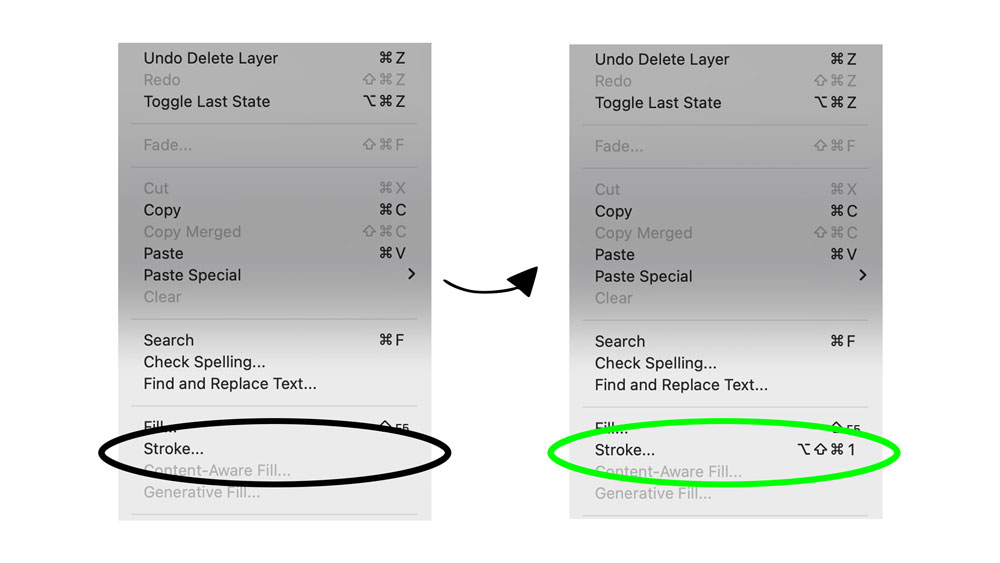
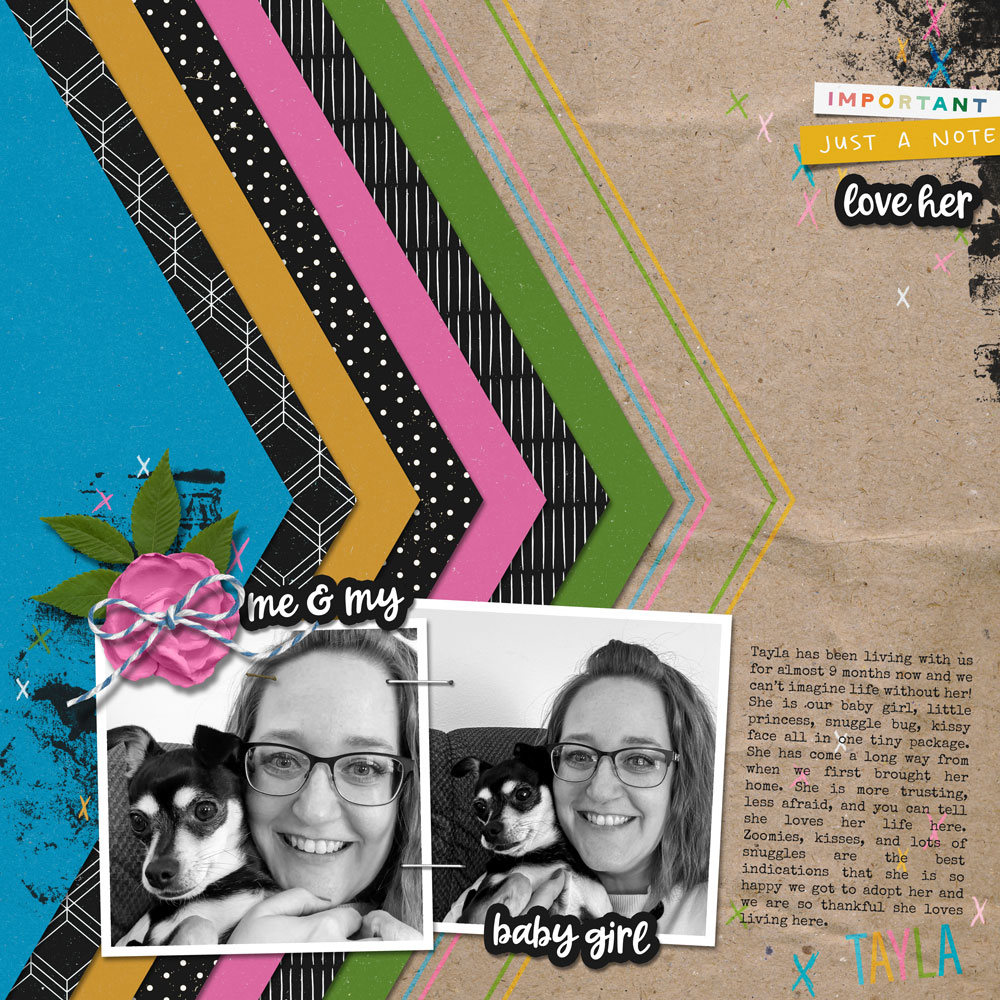
Template: Shape Up Templates Layered Shapes by Jenifer Juris
Quick Tip: Custom Keyboard Shortcut by Jenifer Juris
Kits: All You Need & Just a Note by Allison Pennington
Fonts: Forever Grateful, Special Elite
Subscribe to our newsletter to never miss a tip, tutorial, online class, or freebie!
Create 12+ Beautiful Layered-Shapes Templates with Confidence.
Save 15% on Shape-Up Templates Mini Class #1: Layered Shapes
*NOTE: This is not a new class. This sale cannot be combined with any other discount.
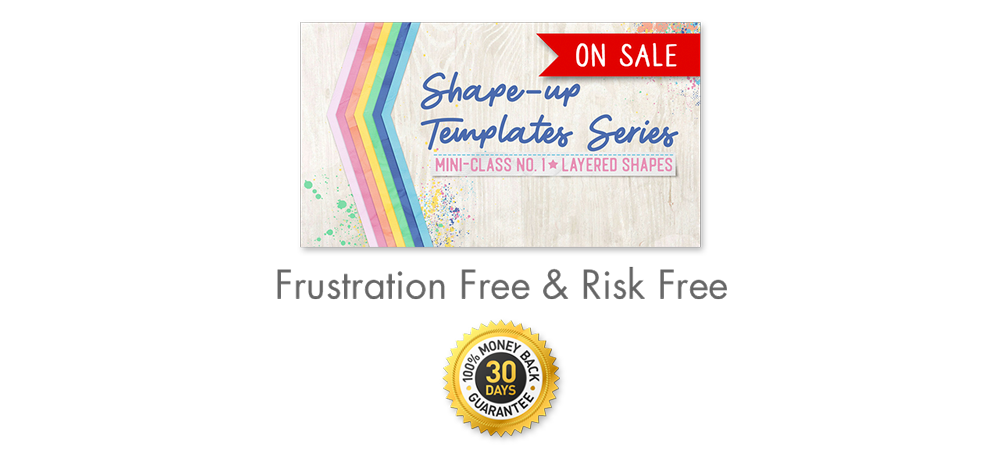
_____________________________________________

Author: Jenifer Juris | Contact Us
All comments are moderated.
Please allow time for your comment to appear.
Leave a Reply