Every once in awhile we come across a website that offers a free text generator perfect for digital scrapbooking. This can all be done in Photoshop, but if you can have it done for you with the click of a button, I say go for it!

In September 2011, Jan Walker gave us a Digi Scrap Tutorial entitled Create a Nifty Newspaper Clipping that features Fodey.com and their amazing newspaper article generator. This Digi Scrap Tutorial is only available to Premier Members.

In April 2010, Jan Walker gave us a Digi Scrap Tutorial entitled A Way With Words that freatures Wordle.net and their word cloud generator. This Digi Scrap Tutorial is only available to Premier Members.
Today I introduce you to Festisite.com and their text generator. It’s just a simple online gadget that will turn your paragraph of text into spiraling heart, a spiraling circle, or even rows of waves.
From the site’s homepage, simply click on the “heart” link under Instant Creativity. Or, you can just click on the image below to go straight to the text generator page.
On the right of the webpage, you will need to decide what you want to do with your text. The last three are the ones really worth checking out. 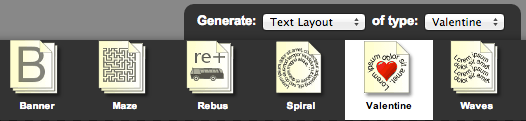
After choosing the type of generator, simply enter text into the generator on the left side of the page. The text generator has a super duper simple user interface, and your results are produced as soon as you click the Layout Text button.
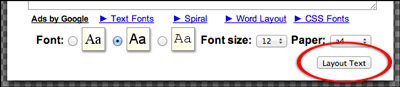

Smart Browsing Advice
• Make sure to avoid any distracting ads and just stick with the generator. Do not mess with the HUGE Advertisement on the right side of the page.
• If you get a warning from your browser (such as Chrome or Firefox) about downloading unsafe content, try a different browser and see if you get the same results. Google Chrome gave us a warning message, but FireFox and Safari did not. So, we proceeded to open and save the PDF without any additional warnings or problems.
What Next?
You will be given a PDF file that can be saved on your computer. And here’s the best part: if you open the PDF in Photoshop or Photoshop Elements, it will open with a transparent background. All you have to do is click on the text and drag it onto your scrapbook page. SO easy!
Here are some quick examples of what can be done. Kinda looks like a fella with a fat eye and bacon lips, doesn’t it? Haha.
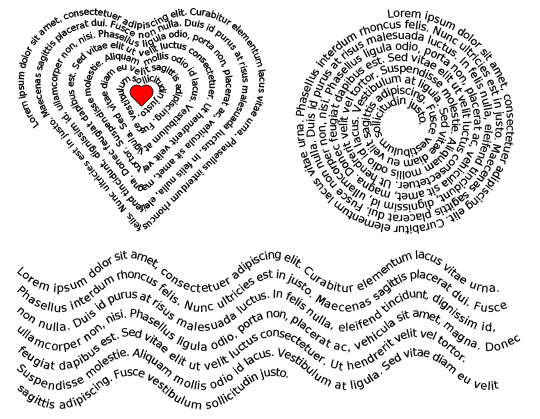

Edit While You Can
Once you click the Layout Text button, your text will be simplified and placed into a PDF document. That means the text is no longer editable. So make sure you have everything spelled right. 😀
![]()
Jen White
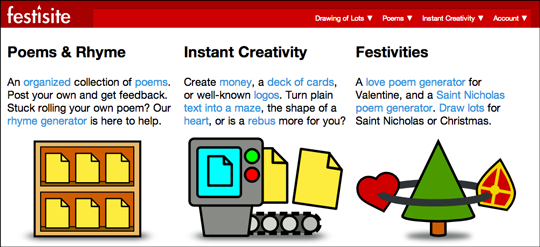
40 Responses
John
The spiral text is really cool! I use MockoFun to write text on a path like heart, wave, spiral, circle, etc.
https://www.mockofun.com/
Pauline Rutherford
Can I do more shapes? A guitar for example?
Jen White
Great question, Pauline. If you click on the link to the website, you’ll see the shapes are limited. A guitar is not included. Hope that helps.
Olivia
Although there are only 10 shapes included, you can draw any shape you want and use it as a path for your text.
LoriB
FUN!!! I just tried it, super easy!!!! Thank you!
Clark
is there a way to do a spiral with more than 5000 characters? I have a 5796 characters text that cannot be converted, there seems to be a limit of 5000 characters.
Jen White
Sorry you are having trouble, Clark. Maybe try to contact Festisite.
Nikki
Thanks for sharing! Have been looking for something like this for so long!
Do you have to use photoshop to get the transparent background?
Jen White
Hi Nikki. Last I checked, you cannot download this journaling with a transparent background. The background will be white. So, if you want to use the journaling as an overlay, you’d need some sort of program to remove the white background. Hope this helps
Emily
Thanks for sharing
Maggie Adair
This is awesome! Thanks so much 😀
Angela
This is absolutely perfect for what I am needing. Is there any way to allow more characters? Max is 1500 and I am needing 1865. I took out all the spaces I possibly could to get it shorter but end up with 1865.
But no matter what this is awesome and I look forward to using it again. Thank you very much.
Jen White
Hi Angela. Good question.
The application certainly has its limits. I would suggest trying to pair down the sentences you’ve written, unless it’s a quote or poem or something that needs to remain in tact. Otherwise, I’m afraid there’s not much else you can do. Sorry.
Dru
Man oh man, Jen, have I been looking for this for so long!
Thank you for bring it. Two questions.
Can I choose my own font?
Can I make it color?
thanks for your generous help!
d.
Jen White
Hi Dru. The website is pretty basic. Last I checked you had to use their selection of fonts and could only have black type. The color, however, could easily be changed in Photoshop after the fact. Glad you like the idea. 😀
char
This is a blast! It’s so quick’n’easy that I even used it for a “power scrapbooking” page. It took only seconds! Heh, that said, and even though Jen warned, I let a typo sneak in there that I didn’t notice until after I posted to the gallery. Maybe I let it be a little TOO “quick’n’easy” lol! I’ll use it again with a bit more thought and care. Thanks, Jen!
Mungo
Superb, thank you for the link
Rosiesq
Brilliant, thank you ever so much, will have a play with these! x
Cynthia
I had an stencil that I used years ago, this is so much faster thank you for sharing and bringing me into the digital age.
Jen White
Yes! I’ve seen those templates! Still a good tool to have if your PC and printer is not available. 😀
Renee
SOOOOO cool! Thanks so much for sharing these great sites you find.
Dede Wurl
Thank you!
Joyce
Thanks, Jen! Is there an index to all the past tutorials that I don’t know about?
Jen White
Thank you, Joyce. We have a Digi Scrap Tutorial index in the works, but it’s not ready quite yet. 😀
Deb C.
I am so glad we will soon have a tutorial index. That will be SO useful! Thanks.
Jen White
Hi Deb. The ‘tutorial index’ is now just a list of categories. You can find it right here on the blog in the sidebar on the right of this page. Click on “Tutorials—FREE Digi Scrap” to see them all, or click on a specific category like “Tutorials—Type.” Hope that helps.
Linda H-T
This is great fun, Jen! Will be playing with this in the future for sure! Thanks!
Connie K
Very timely for me. Thanks so much Jen.
Joyce
Thanks, Jen!!!
Mary Darling
Another great idea. Thanks for finding these wonderful additions for my pages
graphicMADness
Very, very cool! Love it!!!
Cheryl Caldwell-Nyboer
This is SO cool ~ thanks so much for sharing!!
Shirl/Grambie
I just realized speaking software put the word photo instead of folder. Sorry for the mistake. I just realized that you cannot correct errors like you can in the gallery. I should have proof read much better. Sorry about the double post, but your tut and info is worth it. 😉
Shirl/Grambie
This is just fantastic and I want to thank you for making us aware of this generator. I have a special photo for Jan’s digital scrapper generators, and this will be placed there also. Keep them coming. 😉
Denise Bernard
I am amazed at how easy this is! Thanks for the great idea!
sally rinker
This is really cool
mary
Thank you so much for sharing. Looks like it will be fun to use.
Tora
Thank´s for this, I just tried it and it´s very very easy 🙂 I had no problem at all. I´m use Mac and PS CS5 🙂
Patsy
How cool is this!!! Thanks for sharing!!
Taschja
Wow! I just love this!!! Thank you so much for sharing!!!