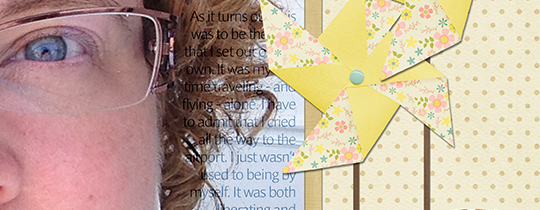 Quick Tip—Journaling Overlay
Quick Tip—Journaling Overlay
by Jen White
Want to add journaling on top of a high contrast photo? Try this technique to give your album a little variety in the journaling department.
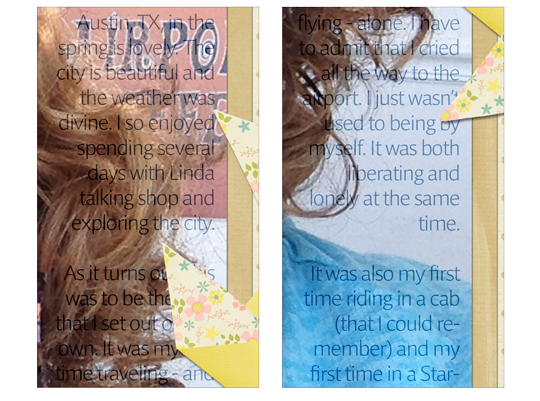
Here’s how:
- Add some color to the journaling. Black or white won’t do. Try choosing a color from your scrapbook page—something middle of the road. I chose a plum color.
- Next, in the Layers panel, with the journaling layer activated, cycle through the Blend Modes. Stop when you can see journaling in all areas of the photograph. It will create a nice “blended” look. I ended up using the Subtract Blend Mode.
I really like how the journaling on this page kinda sits in the background. It’s not taking up a bunch of real-estate on the page, but it’s very easy to locate and read.

Credits:
Page & Photos: Jen White
Kit: Eggs In My Bonnet by Amber Shaw
Fonts: Helvetica Neue Light, Lovers Quarrel Reg, Impara Light
The fastest way to learn Photoshop Elements or Adobe Photoshop.
Save 15% on QwikLearn Photoshop Elements
Save 15% on QwikLearn Photoshop
*Cannot be combined with any other discount.

_____________________________________________
 Author: Jen White | Contact Us
Author: Jen White | Contact Us
All comments are moderated.
Please allow time for your comment to appear.
2 Responses
Suzi Sterling
I got how to change the color but not how to do the journaling in the background.
Is there a tutorial on this. I am new to PSE
Do I put my journaling just above the background layer and then add the rest of my page? Will I be able to see the journaling? Do you have any more examples of this?
Jen White
Glad to help, Suzi. When creating a scrapbook page, the journaling layer typically goes above any non-shadowed layers, like paper and overlays. Does that make sense?