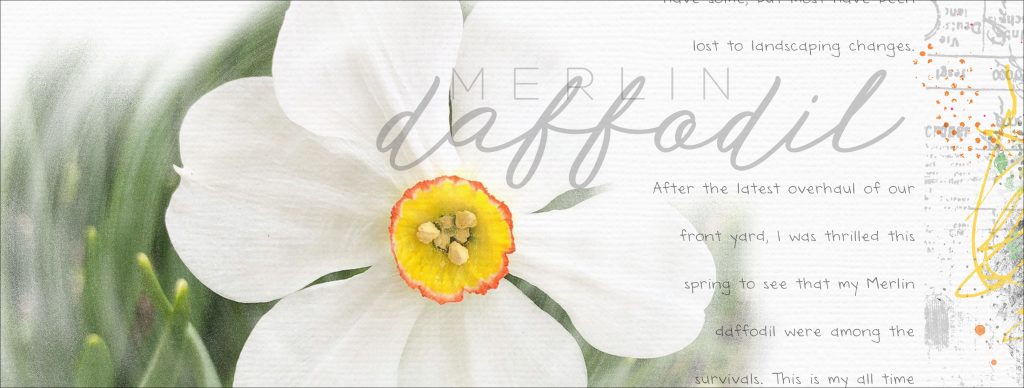
-
Photoshop Elements or Adobe Photoshop
-
A photo
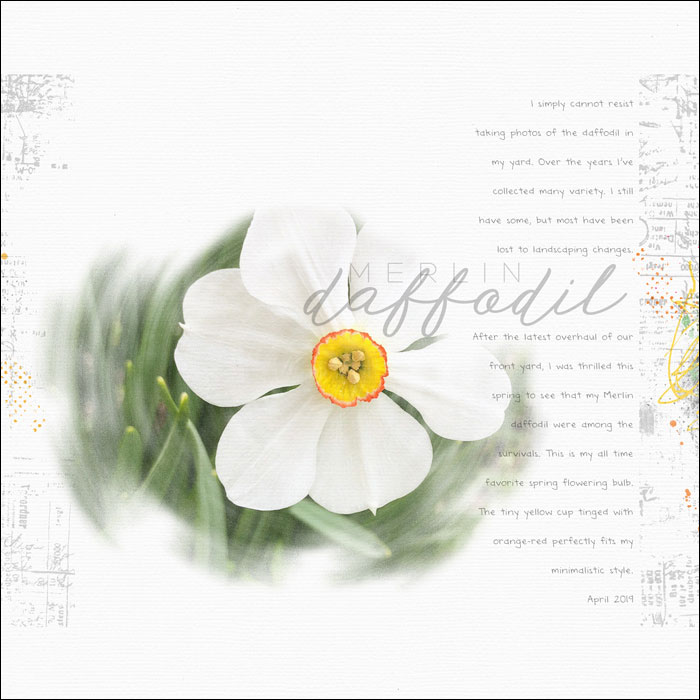
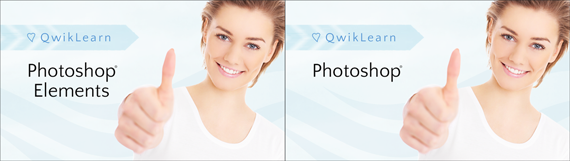
Whether you’re just getting started in digital scrapbooking or are self taught and want to fill in the gaps in your education, our QwikLearn Photoshop and Photoshop Elements classes will help you get up to speed FAST and become the confident, competent digital scrapbooker you desire to be.
This self-paced class will take you where you want to go and is available for Photoshop Elements 11 to 2018, and Photoshop CS6 through Creative Cloud.
Learn more about QwikLearn Photoshop Elements class or QwikLearn Photoshop class!
Use Coupon Code LEARN25 at checkout to save 25% off the full price of the class. Cannot be combined with any other discount.
_____________________________________________
 Author: Jen White | Contact Us
Author: Jen White | Contact Us
All comments are moderated.
Please allow time for your comment to appear.
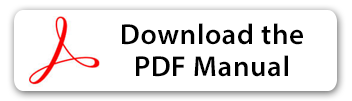
9 Responses
Jo Campbell
Another one of those “Wow! Why didn’t I think of that” moments. Great idea! Thanks so much for another fun tip.
Jen White
You’re welcome, Jo. I’d love to see what you create with this tutorial.
Peggy Skinner
Love it!
Maureen
I like this one a lot Jen. I look forward to trying it today!
Jen White
Looking forward to seeing your results, Maureen. 😀
Diane McCurdy
Wow! What a statement this brush makes for a beautiful page.. Can we save this brush to use again in PSE? Thanks for your sharing your talents, Jen!
Jen White
Glad you like it, Diane. Yes!! You can save the results of your spinned mask as a brush. To do that — In the manual, after step three, go into the Menu Bar and choose Edit > Define Brush.
Joyce Korenuk
Love this tutorial Jen! Fun and easy to do!
Jen White
Thanks, Joyce. 😀 I love it too!