
July 6, 2021 | Digital Scrapper News | Volume 19, Issue 27
![]()
Hi there!
When was the last time you typed inside a shape?
Shapes are not only a fun way to add interest to your scrapbook page, but they are perfect for wrangling in the words of your journaling.
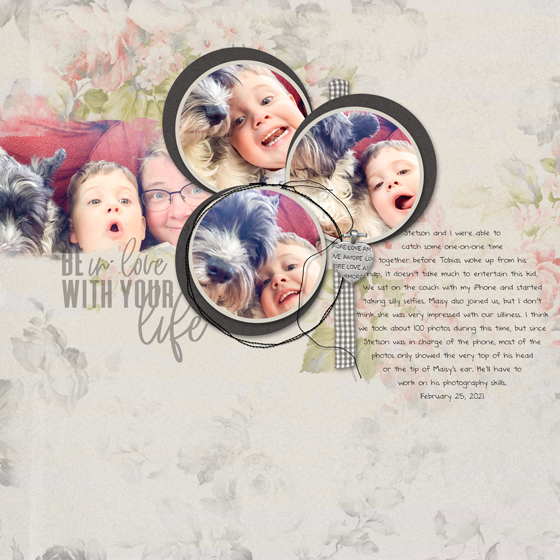
Quick Steps For Typing Inside a Shape
- Add a shape to your document. I used the Ellipse tool, which is nested with the shape tools, but many of Adobe’s shapes will provide a good result.
- Get the Type tool with your favorite journaling font.
- On your document, click inside the shape and type your journaling.
- In the Layers panel, hide the Shape layer.
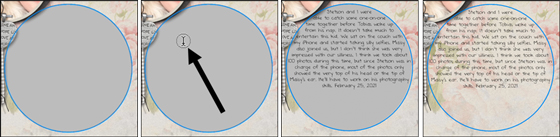
Fill the Shape!
If your type does not completely fill the shape, the cool effect will be lost. Here are a few things you can try to make sure the shape is completely filled with type:
- Slightly lower or raise the size of the type.
- Change to a different journaling font.
- Increase or decrease the Leading of the type (as shown below).
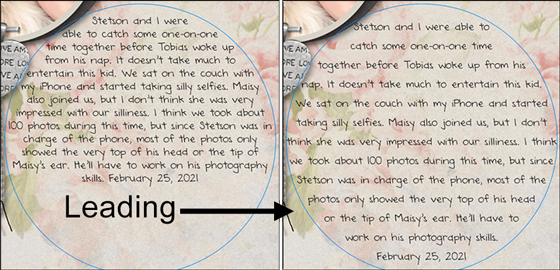
Make Something Great
This week, Julie Singco has created a new FREE video tutorial for you showing how to create the offset frame on my page above. Enjoy!
Love and creative success,
![]()
Jen White
DigitalScrapper.com
QwikLearn.Teachable.com
P.S. The header above was created using Take Note by Kim B & Anita Designs. The page above was created using A Million Little Things by Angie Briggs.
 Save 25% on Secrets of Terrific Type
Save 25% on Secrets of Terrific Type
Learn how to create the kind of gorgeous type that’s showing up everywhere, on T-shirts, designer pillows, picture frames, but especially on some of the coolest scrapbook pages.
Click here to Save 25% on Secrets of Terrific Type
NOTE: This is not a new class.

New FREE Video Tutorial
Offset Frame
by Julie Singco
Quickly add a trendy offset frame to your digital project. It’s a great way to draw attention to a photo.
This tutorial includes:
- Closed-captioned video
- Step-by-step PDF manual
- Layered PSD grayscale template

One Response
Christina Young
Thanks for the Text tutorial. Hope you don’t mind, but I have copied and pasted it into a Word Document so I can go back to it repeatedly. I don’t do this often and forget each time I need to use it.
Am now about to look at the video tutorial which I am sure will be excellent.
Christina