What is Pinterest? It’s a way of organizing and sharing all the fabulous things you find on the web. It’s a visual bookmark to a link. People use “pinboards” to plan their weddings, decorate & organize their homes, and find new recipes, creative inspiration, ideas for craft projects, and more.
Pinterest also lets you browse pinboards created by other people, and it’s a fun way to discover new things and get inspiration from people who share your interests.
Why is this super cool to a person like me? For starters, I’m a highly visual person and learner. I love seeing cool ideas online, but oft times I bookmark a site and then never make it back, or I eventually clean out my bookmarks and can’t remember why I bookmarked something in the first place. With Pinterest, I have a fun way to organize all my creative stuff and actually be able to find it again. I love that it’s all in one place!
Also, if you’re not at home and you want to show someone something that could help them or that they’ve been looking for, you can log in to Pinterest from any computer and there it is!
So, I thought it might be helpful if we talk about some of the terms that Pinterest uses:
PINS: A pin is an image added to Pinterest. A pin can be added from a website using a Pin It button (more about that later), or you can upload images from your computer. Each pin added using the Pin It button links back to the site it came from. Here is an example of a pin:
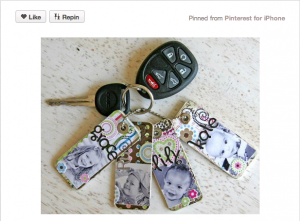
BOARDS: A board is a set of pins. A board can be created for any topic, such as: Digital Inspiration, Photography Ideas, Fun with the Kids, Wishlist. You can add as many pins to a board as you want! Here’s an example of a board:
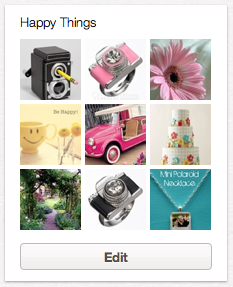
REPIN: A repin is adding an image you find while browsing Pinterest to your own board. When you repin an image, the user who first pinned the image will also get credit. Repins maintain the source-link of the image no matter how many times it’s repinned.
How To Repin:
There are two ways to repin an image:
1. When viewing a pin in thumbnail-view, mouse-over the pin and click the Repin button.
2. When you’re viewing a pin in full size view, click the Repin button at the top left corner.
How To Edit a Pin:
Why would you want to edit a pin? Accidentally pinning something to the wrong board is mainly why I do this! You will see an Edit button if you follow the directions in ‘How To Repin,’ above.
Here’s a pin showing where the Edit and Repin buttons are:
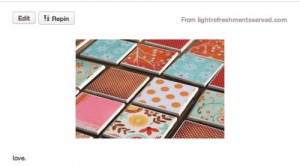
What is the difference between Liking and Repinning?
Liking a pin adds the image to your profile’s Likes section; the image does not get added to one of your boards.
Repinning an image allows you to categorize the image onto one of your boards.
And that’s the basics of Pinterest! Are you interested in joining Pinterest? To set up your own Pinterest ‘pin collection,’ you can request an invite here. You will receive an email with a link to Pinterest to set yourself up.
Pinterest likes to link to your Facebook or Twitter account. You can choose whether you want to allow Facebook or Twitter to have access of your Pinterest profile. I personally opted not to allow access, but that choice is up to you.
You’ll want to add the “Pin It” button to your bookmarks bar so you can pin things you see when you are reading blogs or shopping online, etc. This is very important! Click here for instructions on how to add the “Pin It” button to your bookmark bar. (It’s the first thing on the page — you may need to scroll up if the first thing you see is the iPhone app.)
![]()
Digital Scrapper just got set up on Pinterest as well! We’re super excited about it and would love to have you follow us!
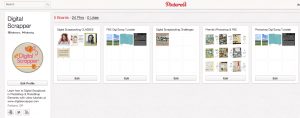
Here’s a link to our Pinterest:
We will be listing our weekly Digi Scrap Tutorials on pinterest for both Photoshop and Photoshop Elements, our current Challenges, and more!
Also, if you want some ideas for Pinterest boards and to just browse and see more what Pinterest is all about, feel free to check out the personal Pinterest accounts of a few of our Digital Scrapper Team Members:
Good luck with Pinterest — I know you’ll love it!
~Andrea 🙂
P.S. There’s also a Pinterest App available for iPhones.
9 Responses
Alison Gilbert
I want to thank you for writing an article on Pinterest. It is listed as part of the Source and Resource material on the blog post I wrote that was published 3.17.12 http://digitalbrandmarketing.com/2012/03/17/pinterest-social-media-scrapbooking-with-style/
Alison Gilbert
I love Pinterest. A friend invited me a few weeks ago. I immediately decided it would be a great place for me to visually organize all my facebook pages, blog posts and videos. I know, not the way to go. Not only because it looked terrible but also because I have since learned that the etiquette of Pinterest is no different from any other social media. First we introduce ourselves, then we engage and finally we form relationships.
So I have not removed my first boards but I moved them to the bottom and am having a great time creating boards of the things I love. I look forward to sharing and getting to know other pinners. I always welcome comments and suggestions.
Alison Gilbert
http://Pinterest.com/AlisonsArt
Karen
Watch out – this is addictive!! I LOVE it and have gotten so many ideas for scrapbook pages, recipes, decorating and crafts. My head is spinning and I’m looking for time to do everything! Too fun!
AKrubygal
Thanks so much for this post!!
Evie
Thank you so much for this post. I signed up awhile ago and this will help me a lot.
Sandy Welch
I just got started this week and it is addicting! I love finding gems to pin.
Donna E
Joined a few weeks ago but still unsure of what I’m doing! Thanks for the help!
Christina Rambo
Totally. Addicted. to Pinterest.
http://pinterest.com/ckr_rambo/
Christina Rambo
Digital Scrapper Tutorial Instructor
Bev
I just joined pinterst today (or at least got my accept) and have no idea what I’m doing but can’t wait to start pinning! So excited you are here!