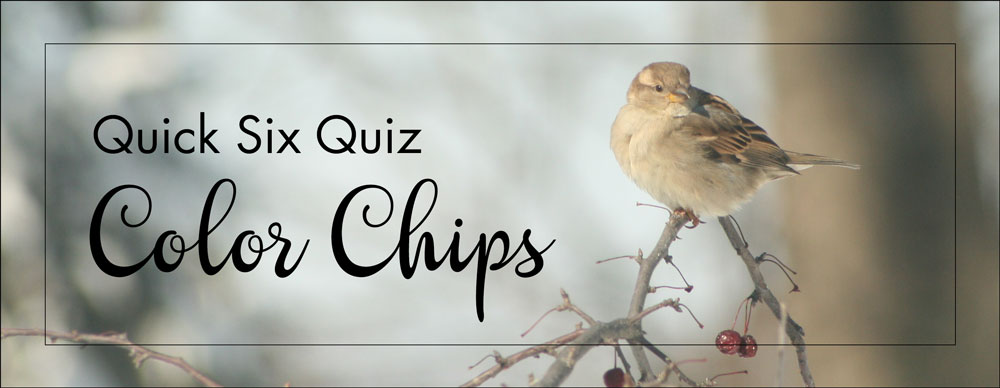
Quick Six Quiz – Color Chips
by Jen White
Color Chips are an essential component of both Photoshop Elements and Adobe Photoshop, but how well do you really know them?
Test your Color Chip knowledge by taking this Quick Six Quiz. The quick answer key is below the quiz and below that you’ll also find the long answer key.
1) Color Chip Question — Easy
What is the shortcut for resetting the Color Chips to the default of black over white?
- Press the letter X
- Press the letter C
- Press the letter D
- Press a key and hum
2) Color Chip Question — Easy
How do you fill a layer with the Foreground Color Chip?
- Press Alt Backspace (Mac: Opt Delete)
- Press Alt Tab (Mac: Opt Tab)
- Press Ctrl Backspace (Mac: Cmd Delete)
- Press Shift Backspace (Mac: Shift Delete)
3) Color Chip Question — Moderate
The Color Picker is directly related to the Color Chips. Is there currently a built-in shortcut to open the Color Picker?
- Yes
- No
4) Color Chip Question — Moderate
To sample a new color for the Foreground or Background Color Chip without using the Color Picker, which tool should you use?
- The Clone Stamp Tool
- The Pencil Tool
- The Paint Bucket Tool
- The Color Picker Tool (PS: Eyedropper Tool)
5) Color Chip Question — Hard
Which of these two filters uses either one or both Color Chips to render the results of the filter?
- The Halftone Filter
- The Cutout Filter
- The Underpainting Filter
- The Diffuse Glow Filter
6) Color Chip Question — Hard
Picture this sequence of events in your head.
- Open a photo (File > Open) in PSE or PS.
- Press the letter I.
- Click and drag from the photo to anywhere else on your computer screen while also holding down the Alt key (Mac: Opt key).
What is the result of that sequence of events? Choose one.
- The current Color Chips will switch places.
- The Foreground Color Chip will change to the color your cursor is sampling.
- The Background Color Chip will change to the color your cursor is sampling.
- The Color Chips will be randomly set to two colors from the photo.
Quick Answer Key: 1-C, 2-A, 3-B, 4-D, 5-A&D, 6-C
Quick Six Quiz – Color Chips
Answers and Explanations
1) What is the shortcut for resetting the Color Chips to the default of black over white?
Answer: (C) Pressing the letter D resets the Color Chips to the default of black over white. A good way to remember it is to associate the letter D with the word “default.”
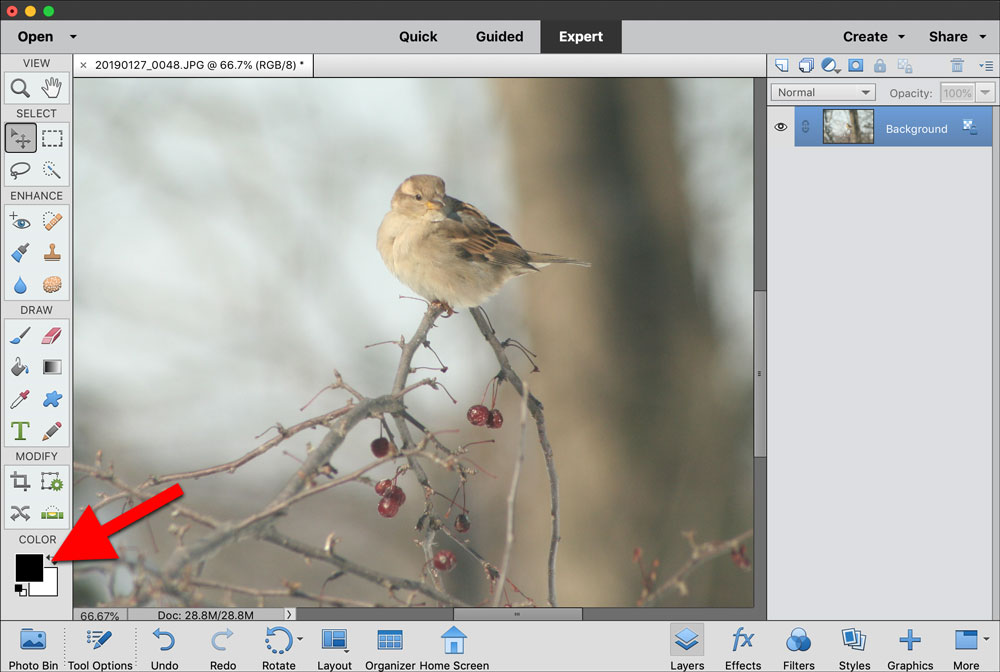
2) How do you fill a layer with the Foreground Color Chip?
Answer: (A) Pressing Alt Backspace (Mac: Opt Delete) will fill the currently active layer in the Layers panel with the Foreground Color Chip. If the active layer is vector, such as a shape or type layer, only the vector portion will fill with the color.
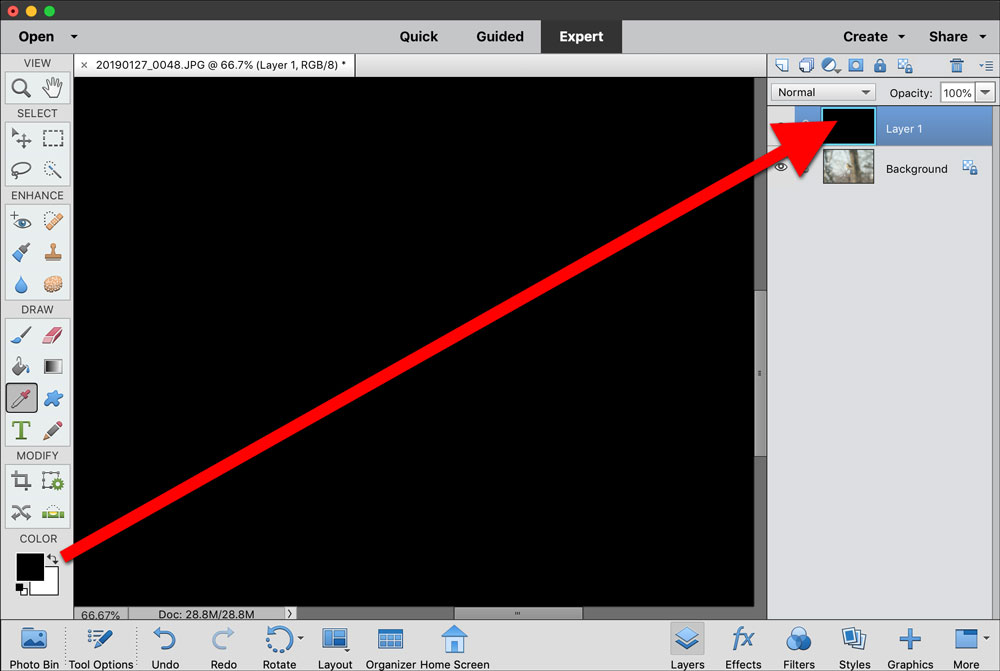
3) Is there currently a built-in shortcut to open the Color Picker?
Answer: (B) Currently there is no built-in shortcut for opening the Color Picker. In Adobe Photoshop, however, you can create a shortcut for doing that. Learn more from Adobe.
4) To sample a new color for the Foreground or Background Color Chip without using the Color Picker, which tool should you use?
Answer: (D) The Color Picker Tool (PS: Eyedropper Tool) is used for sampling or choosing colors for the Foreground or Background Color Chips.
BONUS TIP: Clicking with these tools will change the Foreground Color Chip. If you want to change the Background Color Chip, hold down the Alt key (Mac: Opt key) before you click.
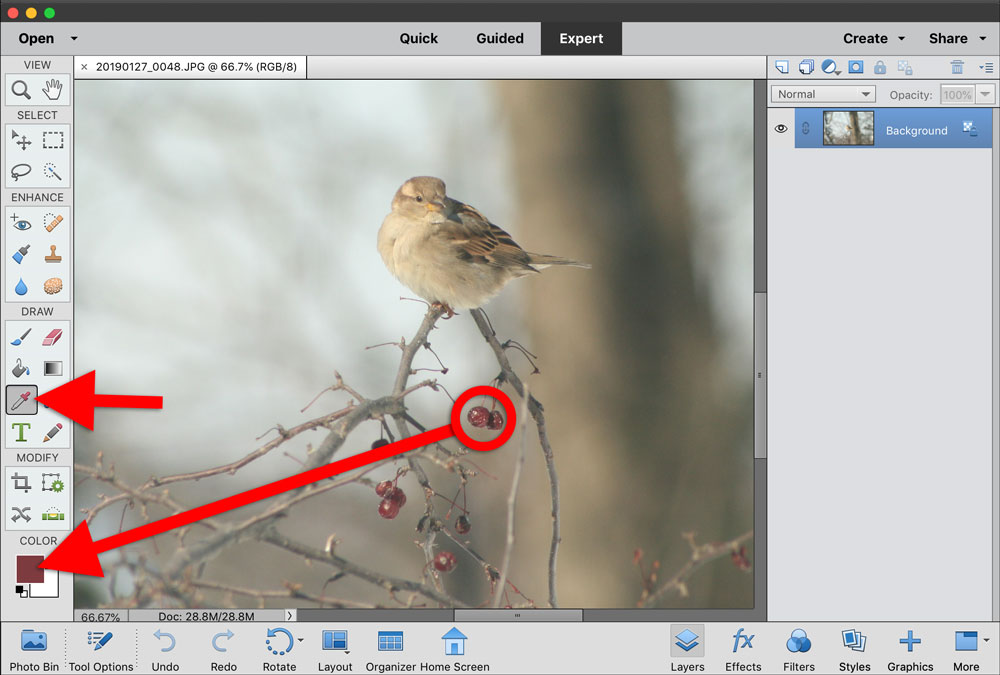
5) Which of these two filters uses either one or both Color Chips to render the results of the filter?
Answer: (A&D) The Halftone Filter and the Diffuse Glow Filter are two of the many specialized filters that use the Color Chips when rendering results. Because of this, the results of these filters are literally endless.
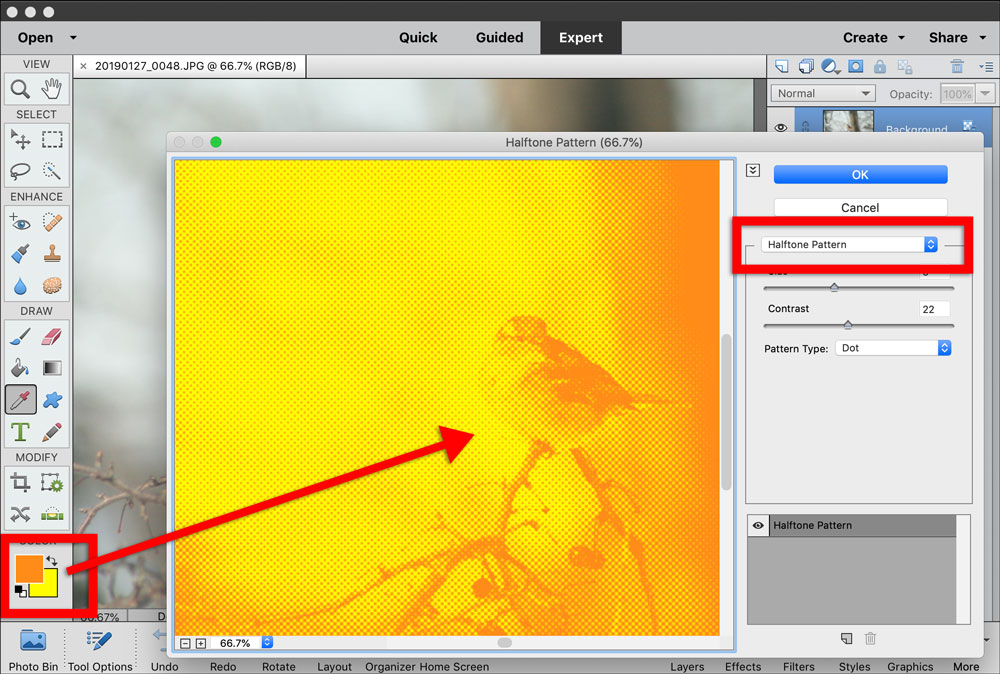
6) What is the result of that sequence of events?
Answer: (C) Pressing the letter I will activate the Color Picker tool (PS: Eyedropper Tool). If you click and drag from your document to anywhere on your computer screen (like a web browser), and then also hold down the Alt key (Mac: Opt key), the tool will sample a color of the pixel it lands on. The sampled color will change the Background Color chip.
BONUS TIP: If you want to sample a color for the Foreground Color Chip, omit the Alt/Opt key from the sequence.
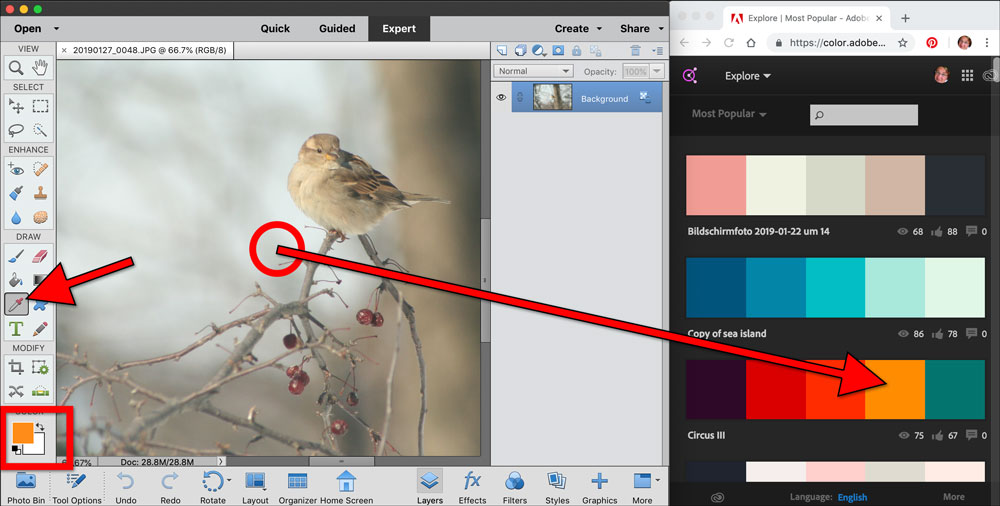
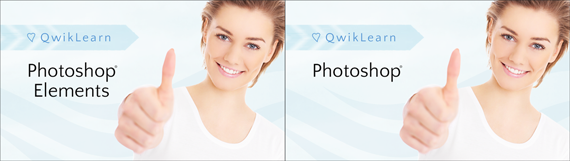
Whether you’re just getting started in digital scrapbooking or are self taught and want to fill in the gaps in your education, our QwikLearn Photoshop and Photoshop Elements classes will help you get up to speed FAST and become the confident, competent digital scrapbooker you desire to be.
This self-paced class will take you where you want to go and is available for Photoshop Elements 11 to 2018, and Photoshop CS6 through Creative Cloud.
(This is not a new class.)
Learn more about QwikLearn Photoshop Elements class or QwikLearn Photoshop class!
_____________________________________________
 Author: Jen White | Contact Us
Author: Jen White | Contact Us
All comments are moderated.
Please allow time for your comment to appear.
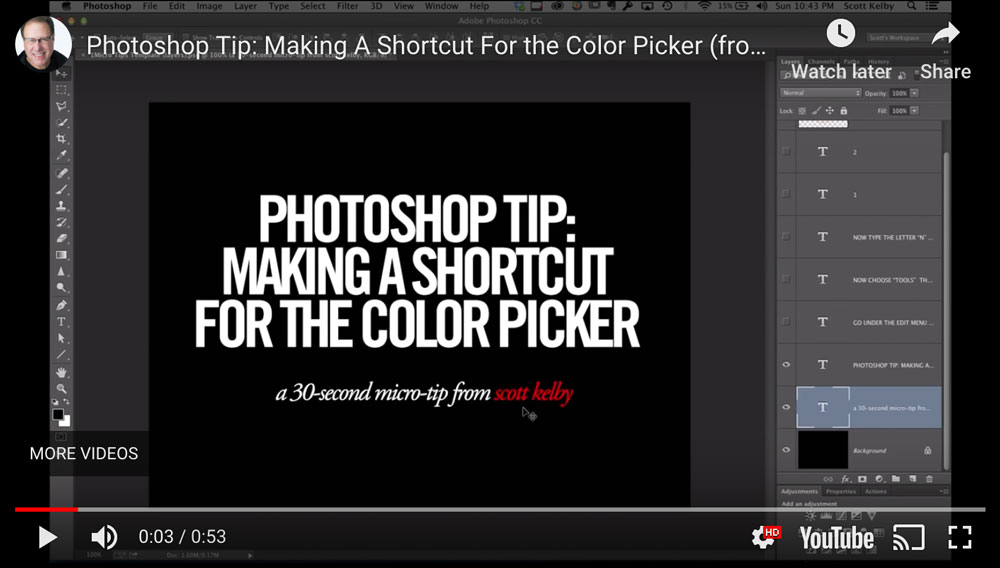
11 Responses
Renee
Love your quiz method of teaching ! Especially the answers part with the screen shots!! Thanks Jen.
Judy DeWitt
This just goes to show you are never too old to learn new tricks (or old ones for that matter). Thanks for making us feel good about the ones we already new and educated about the ones we didn’t.
akrubygal
Loved this! thank you. 🙂
Jessica Trotter
I didn’t know about holding the Alt+Eyedropper did the background! Cool!
Karen Owen
What a great way to learn; love how you presented topic in the form of a quiz to check our knowledge, then showed quick answers along w/ longer explained answers. This treats the viewer with such respect. 😍
Bev
This short quiz was the BEST WAY to learn new tricks and refresh my memory on ones I knew…but forget to use. Like “I” will activate the eye dropper tool! More of these Jen! They really help me learn in small bites AND point me to classes that would really benefit me. Was moderate proficiency before my cancer and taking a break from “fun” things because of it. Now time to get back into it!
Karen
Thank you for the tutorial. I did not know about the Halftones. Also, I have never been able to sample another color with my eyedropper tool in PSE from another place other than PSE. Even after the tutorial you just did. I was bound and determined I would be able to learn this today and I still can’t do it yet. For the life of me, I will get this figured out.
Jen White
Karen, the key is to press the mouse down and then not let up. You have to start inside a document for it to work. Also, if your PSE fills your entire desktop, then it’s not going to work. Hope this helps.
Lisa
Great tips – I had no clue about #6. Thanks!
Dorrie
This was very interesting. I did know most of the shortcuts, however I am totally stumped No.5 Halftones. Have never used anything with halftones. Don’t even know how you obtained the Halftone Pattern you show in No.5. Would like to know more about this, especially for PS CC.
nancy
Me too! I have no idea what a half tone is, or what I could use it for! LOL