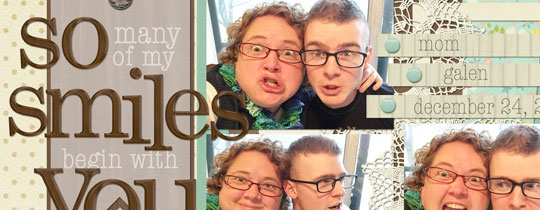 Quick Tip—Brand New Alpha
Quick Tip—Brand New Alpha
by Jen White
Here’s a quick tip for giving a shiny alpha a brand-new look. The alpha and paper below are from Eggs In My Bonnet by Amber Shaw.
In Photoshop Elements or Adobe Photoshop:
- Open a letter from a shiny alpha (File > Open).
- Open a brown paper and add it to the alpha file using the Move tool.
- In the Menu Bar, choose Layer > Create Clipping Mask.
- In the Layers panel, change the Blend Mode of the paper layer to Multiply.
- Save the new alpha (File > Save As) as a PNG file with a unique name.
- Remember not to save over the original!
I LOVE the look of my brand-new alpha!

Master the 7 most popular (and powerful)
selection tools in Photoshop or Photoshop Elements.
Save 15% on Selections 1 for Photoshop Elements
Save 15% on Selections 1 for Photoshop
*Cannot be combined with any other discount.

_____________________________________________
 Author: Jen White | jen@digitalscrapper.com
Author: Jen White | jen@digitalscrapper.com
All comments are moderated.
Please allow time for your comment to appear.
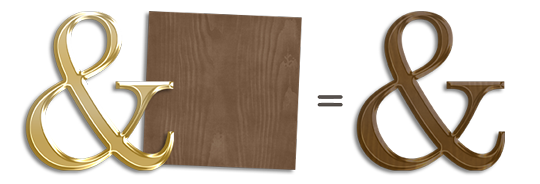
2 Responses
Michelle
Great tip, especially for me a new digital scrapper. Such a good way to stretch my supplies.
Thank you for sharing this
Nanci+Radford
I SO APPRECIATE all your “quick tips”. They help make my scrapping go just a bit quicker! And you LO’s are always so inspiring!