
If you find yourself often switching back and forth between brushes in Photoshop or Photoshop Elements, here is a time saving workflow tip.
- Open a document.
- Get the Brush tool or any other tool that uses brushes.
- On the document, Right click (Mac: Ctrl click) to change brushes.
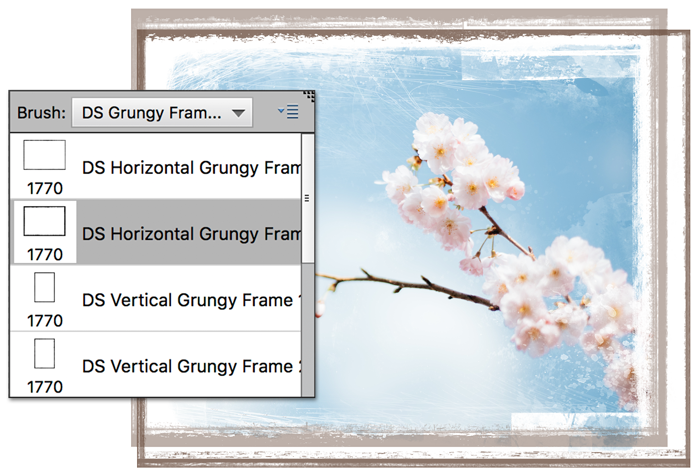
This tip is perfect for
- creating a complex layer mask
- adding grungy frames to a photo (as above)
- or making brush previews.
Try this tip today with the brush set I used above. Download DS Grungy Frames.
Need help installing brushes? Read How To Install Brushes.
Give it a try when working with your next scrapbook page or digital project.
_____________________________________________
 Author: Jen White | Contact Us
Author: Jen White | Contact Us
All comments are moderated.
Please allow time for your comment to appear.
8 Responses
AnnB
Great tip!
Retiredlady
Thanks Jen. Great tip and thanks for the brushes!
Jenifer Juris
Thanks for the brushes!! Love this tip! 🙂
Barbara
So wonderful to know thanks so much.
Chantal
Is there a way I can print this so that I remember it ?
Jen White
Hi Chantal. Here’s a blogpost that will help you with that. 😀
https://www.digitalscrapper.com/blog/save-pdf/
Joan Robillard
Can you ever have too many brushes? Another good tip I liked that I learned from Anna Aspnes is the row across the top of you brush list with the brushes you have been using lately.
ldngirl
Many thanks for this useful tip and the brush set