
Color Pop Photos with Select Subject
by Gina Harper
Emphasize the subject and minimize distracting backgrounds in your photos with this
Color Pop technique using the Select Subject command.
For this tutorial you will need:
- dst-color-pop-template.psd
- dst-color-pop-photo.jpg or a photo that has a clear subject in good contrast to the
background - Photoshop Elements or Adobe Photoshop
Want to see what others are creating with this tutorial?
- Join & visit our Community on Facebook.
- Search and post using hashtag #DST and/or #colorpop
Click Here for the All-In-One Download
(video, photo, layered PSD file & manual)
Watch the Video Tutorial
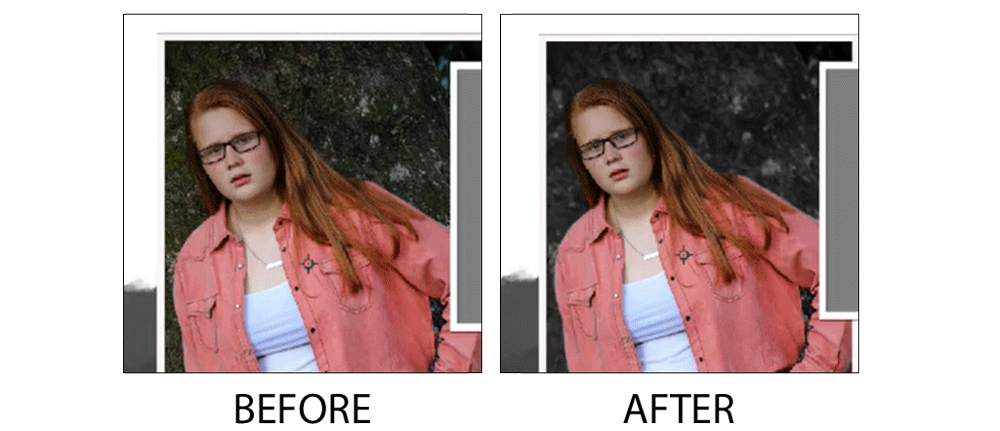
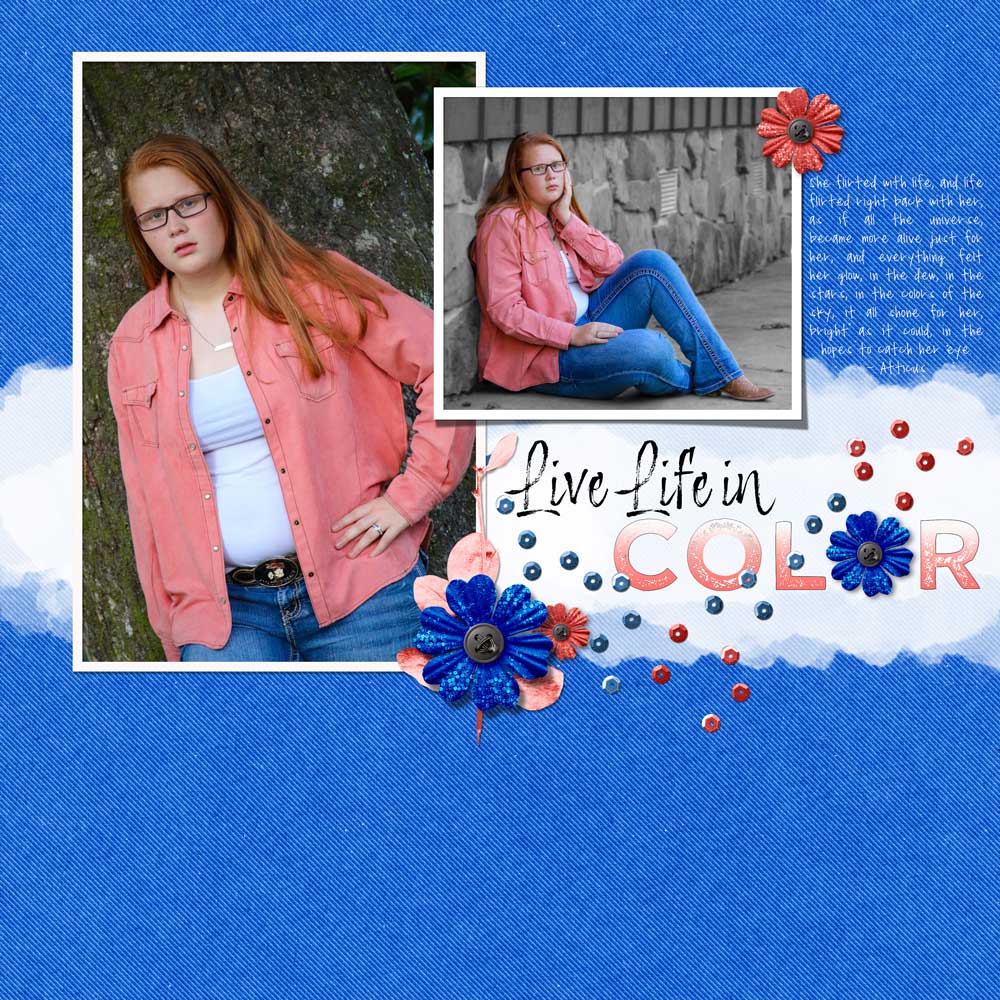
Tutorial: Color Pop Photos with Select Subject by Gina Harper
Kits: Commencement by Amber Shaw, Backpack and Pencils Denim Paper by Jessica Dunn, Reading,
Writing, And Arithmetic by Janet Kemp and The Good Life by Marisa Lerin
Fonts: CK Liberty Park, Wicked Grit, Adore You
More pages created using this tutorial:

Tutorials: Color Pop Photos with Select Subject by Gina Harper; Dictionary Word Art by Carla Shute
Kits: Masks and paint splats: Anna Aspnes
Fonts: Astral Slab, Cristallistic Script, Lucky Typewriter

Tutorial: Color Pop Photos with Select Subject by Gina Harper
Kits: Katie Pertiet Designs (Arctic Frost Addon; Arctic Frost PP; Blitzen Elements; Title Lines Shadowed No. 5), dst-color-pop-template
Font: Myriad Pro Regular

Tutorial: Color Pop Photos with Select Subject by Gina Harper
Kits: Brandy Murry’s Zoomba & Molly Milkshake, Melissa Renfro Curves 2 & Amanda Sok Styles – Color Wires

Tutorial: Color Pop Photos with Select Subject by Gina Harper
Kits: Classmates Alpha by Brandy Murry, Summer’s End by The Urban Fairy, Be A Trailblazer: Wild and Free by Kristin Cronin-Barrow
Font: Arcon Rounded

Photos: Harold & Terri Fullerton
Tutorial: Digital Scrapper-Color Pop Photos with Select Subject by Gina Harper
Kits: template: Color Pop Template by Gina Harper, Elements/Papers: Anna Aspnes
Font: Arial Narrow
Master the 7 most popular (and powerful)
selection tools in Photoshop or Photoshop Elements.
Save 15% on Selections 1 for Photoshop Elements
Save 15% on Selections 1 for Photoshop
*Cannot be combined with any other discount.

_____________________________________________

Author: Gina Harper | Contact Us
All comments are moderated.
Please allow time for your comment to appear.
12 Responses
Pam B
You make it look so easy! Thanks for the clear instructions!!
Loretta Habig
Looking forward to trying this soon. Thanks for the clear explanations.
Margaret
Thank you for sharing.
Barbara S
You made it look so easy – Thank you so much for sharing your tutorial.
Lynne
Welcome aboard. Your tut was great and I’m anxious to try it.
Terri Fullerton
Awesome tutorial. Very quick and easy. Beautiful job in your page as well
ShaRRon Lamb
Gina! So happy to see you teaching at Digital Scrapper. Very well done…clear and concise. Looking forward to trying the technique and seeing more from you.
gina harper
Thanks! I can’t wait to see what you come up with!
Christine Bishop
Thanks for this tutorial, Gina. I’m eager to try it. I didn’t even know about the Select Subject feature in PSE 2020. Thanks for that too!
Christine
gina harper
You’re so welcome! I’m glad you were able to learn something new.
Karen Schulz
Great tutorial, Gina! Thanks for your clear instructions. I look forward to seeing more of your tutorials!
gina harper
Thank you.